|
General
Information
WBD - unicast
and multicast shared workspace. WBD is first and foremost a conferencing
tool - not a drawing tool. You can think of it as a drawing tool with limited
functionality.
Starting
up WBD
There are
two ways of starting up WBD:- from the command line and from SDR. Using
SDR is easier as it automatically configures the tool for use.
-
Using SDR (RECOMMENDED)
- Click on the session advertisement, a box will appear listing the available
tools for the session. Either click on the 'Join' button which will start
all the tools, or click on the tool buttons individually to the left of
the screen.
-
From the Command Line
- As with the other Mbone tools the format for setting up WBD from the
command line is as follows:
Unix:
Prompt> wbd [options]
<address/port>
Windows95/98/NT:
Click on the Start
button in the bottom left hand corner of the screen. Select Run... In the
Run Window, type the following in the open: field.
Open: wbd [options]
<address/port>
e.g. for a session
using the address 224.2.2.2, and port 2222 with a ttl of 47, the correct
syntax would be:-
wbd -t 47 224.2.2.2/2222
**All participants
must use the same multicast address and port number in order to communicate
with one another**
Using
WBD
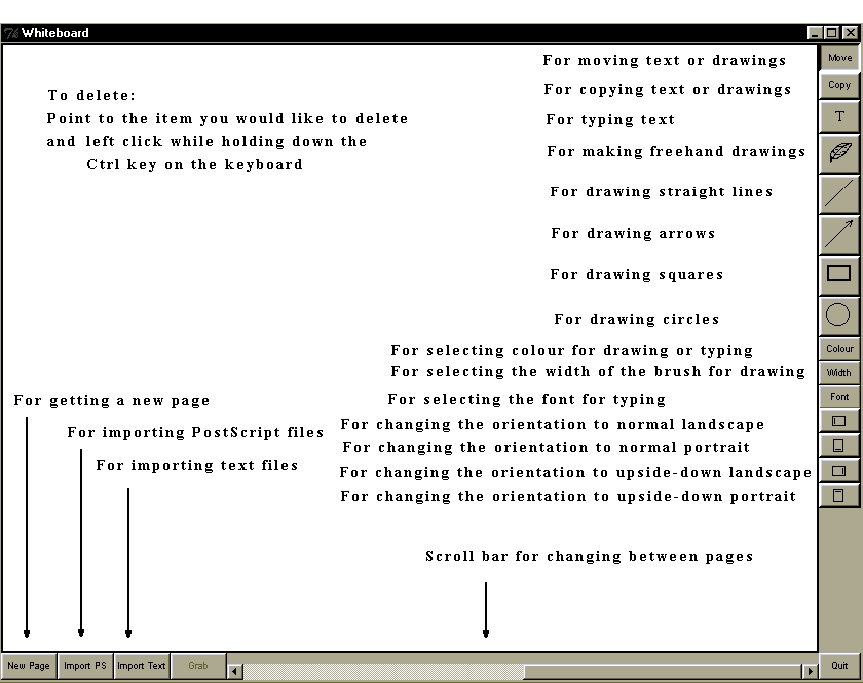
Useful WBD
Control Characters:
-
BACKSPACE will delete
the last typed character
-
Carriage return will
start a new line under the start of the previous line
-
CTRL-left mouse click
will delete the text or drawing under the mouse pointer
Troubleshooting
If you can't
see other people's work:
-
Make sure that you are
using the correct addresses.
-
Make sure that both
your and the other participant's ttl is set to at least 47 for sessions
conducted within the UK.
Further
Information
The WBD
userguide is available in word7
and
postscript
format. Please refer to this for more detailed information regarding it's
operation.
Please consult this
reference first. If your query still remains unanswered, send an email
to k.hasler@cs.ucl.ac.uk
|
|
|
|