Clicking on this button brings up a popup menu that lets you control a number of slide window options.
The Button Help submenu lets you choose the amount of help you want displayed in the lower right of the slide window:
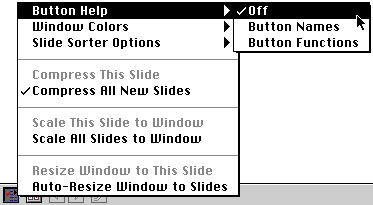
With the Window Colors submenu, you can change the color of the slide window in different modes:
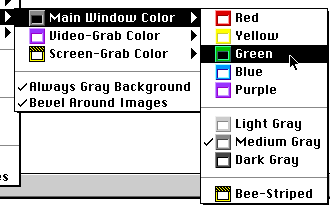
The Slide Sorter Options submenu lets you choose the size of the slide sorter's slides and whether to display only your local slides or only remote slides or both.
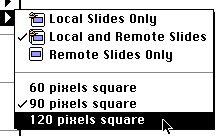
With the Compress This Slide and Compress All New Slides choices, you can choose to compress images as they're captured or to leave it an option. If an image is already compressed, the Compress This Slide choice is grayed out.
If an image is larger than the slide window, either the image will be scaled to fit the slide window or scrollbars will appear. Scaling will happen if the menu item Scale This Slide to Window is checked or the Scale All Slides to Window menu item is checked.
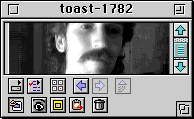
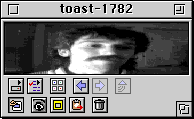
You can also resize the slide window to match the size of the current image, using either Resize Window to This Slide or Auto-Resize Window to Slides.
